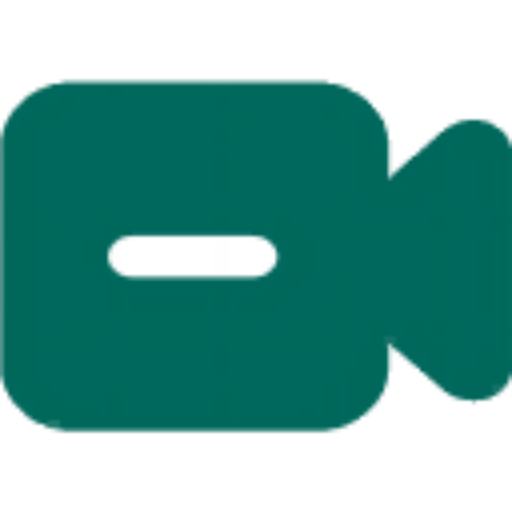作为全球最受欢迎的游戏直播平台之一,TwitchTV吸引了众多顶尖游戏主播和热门游戏内容,成为游戏爱好者们追逐激动人心直播的首选。然而,直播的一个弊端是错过了就无法再次观看。你是否曾经因为错过了心仪主播的直播感到遗憾?你是否希望能够同时录制多个主播的直播,方便随时回看?主播们是否愿意从自己的直播中寻找不足,提升自身的技术和表现?针对这些问题,我们为您推出了小宾TwitchTV直播录制浏览器!
只需复制TwitchTV直播间的链接,点击添加资源按钮,粘贴链接后即可轻松录制直播视频。无论您是否有时间观看直播,都可以将其录制下来,随时按需回看,再也不会错过任何一个您喜爱的主播的精彩时刻。
需要说明的是,小宾TwitchTV直播录制浏览器需要在电脑上安装和使用,并且需要在稳定的网络环境下进行。该浏览器界面简洁,操作简单,即使对于新手来说也能轻松上手。下面我们将逐一向大家介绍其主要功能。
该软件内置浏览器,支持一边录制直播视频,一边实时查看直播状态。
我们提供了自动录制、静音录制以及只录制声音等多种录制设置。开启自动录制功能后,主播一旦开播,软件将自动检测并开始录制,无需时刻关注开播时间;而静音录制和只录制声音则提供更多素材选择,方便二次创作。
在基本设置中,您可以选择开机自启动、创建桌面快捷方式、选择语言(支持简体中文、繁体中文和英文)、设置数据保存目录和硬件编码方式等。勾选开机自启动后,软件将自动在后台运行;点击创建桌面快捷方式可快速访问软件;多语言支持满足不同用户需求;通过浏览数据保存目录,您可以轻松找到和更换文件的保存位置。请注意,在进行设置后,确保点击保存按钮,您也可以一键恢复默认设置,所有设置将在下次软件启动时生效。
在录制设置中,您可以选择视频的源格式(m3u8或flv),保存格式(TS、MP4、M3U8),视频的清晰度(原画、高清、标准、流畅),视频的分割方式(按时间段自动分割成多个视频),检查间隔(即刷新和检查主播是否在线的时间间隔,默认为60秒,所以当主播上线但软件尚未开始录制时无需担心,只需等待60秒即可),以及重试次数(即因不稳定因素导致录制失败时,软件将自动尝试再次录制的次数)。同样,请不要忘记点击保存按钮,保存设置以便在下次启动软件时生效。
另外,请确保网络配置正确,并根据代理服务器的要求填写地址和端口。您可以在开始菜单的设置-网络-代理中找到地址和端口信息。
每个主播的录制文件都会自动保存在独立的文件夹中,您可以轻松打开浏览器查看已录制的文件。
小宾TwitchTV直播录制浏览器操作简单、高效便捷!我们致力于提供卓越的用户体验,并根据用户需求不断更新功能(注意,在左上角会有绿色的立即升级按钮,点击即可进行更新)!如果您也不想错过任何一场精彩的TwitchTV直播盛宴,不妨立即免费下载并试用一下!让小宾TwitchTV直播录制浏览器助您尽情享受精彩的直播时刻!
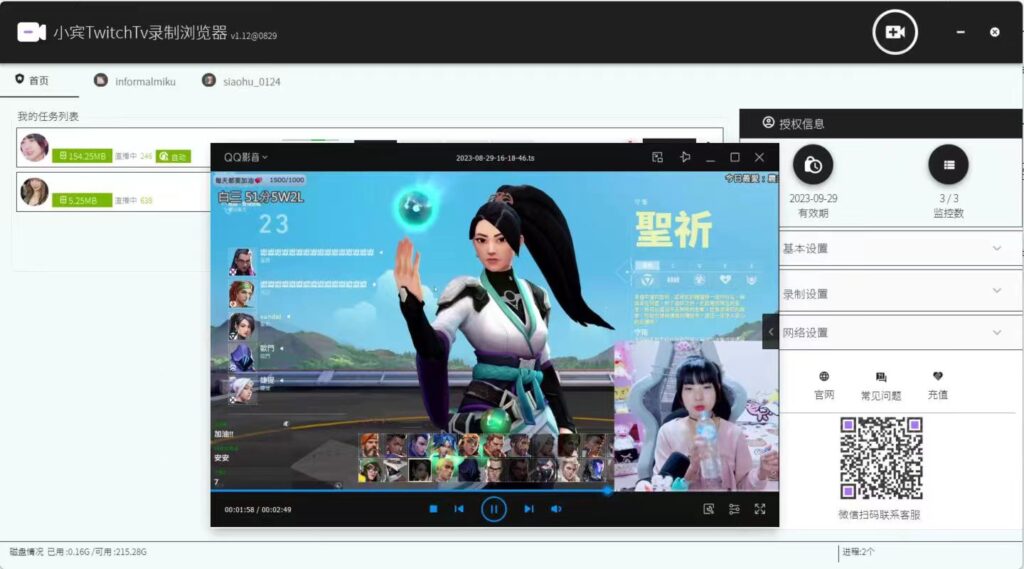
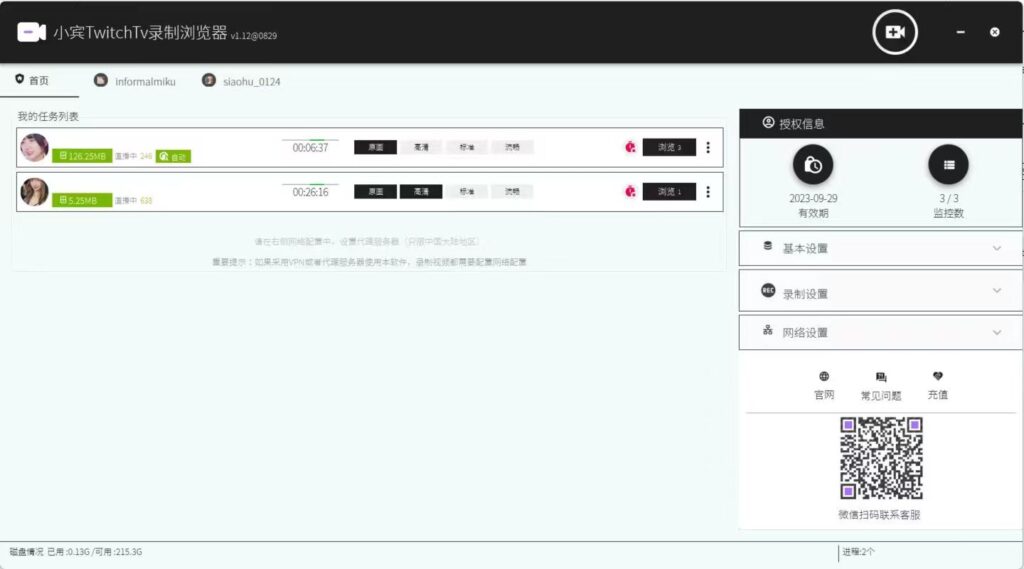
As one of the most popular game livestreaming platforms globally, TwitchTV has attracted numerous top game streamers and popular gaming content, becoming the preferred choice for gaming enthusiasts to chase thrilling live broadcasts. However, one drawback of livestreaming is that once you miss it, you can’t watch it again. Have you ever felt regretful for missing the livestream of your favorite streamer? Do you wish to record the livestreams of multiple streamers simultaneously for easy playback anytime? Are the streamers willing to identify their shortcomings and improve their skills and performances through reviewing their own livestreams? To address these issues, we present to you Xiao Bin’s TwitchTV Livestream Recording Browser!
Simply copy the link to a TwitchTV livestream channel, click the “Add Resource” button, and paste the link to effortlessly record the livestream video. Whether you have time to watch the livestream or not, you can record it and replay it anytime according to your needs, never missing any exciting moments from your beloved streamers.
It should be noted that Xiao Bin’s TwitchTV Livestream Recording Browser needs to be installed and used on a computer, and it requires a stable internet environment. The browser has a clean interface and easy operation, making it user-friendly even for beginners. Now, let us introduce its main features one by one.
The software comes with a built-in browser that supports recording livestream videos while simultaneously monitoring the livestream status in real-time.
We provide various recording settings, including automatic recording, mute recording, and audio-only recording. Once the automatic recording function is enabled, the software will automatically detect and start recording when a streamer begins broadcasting, eliminating the need to constantly keep track of their streaming schedule. Mute recording and audio-only recording offer more options for creative content production.
In the basic settings, you can choose to have the software start automatically on boot, create a desktop shortcut, select the language (supporting Simplified Chinese, Traditional Chinese, and English), set the data storage directory, and choose the hardware encoding method. Enabling automatic start on boot allows the software to run in the background automatically. Clicking the “Create Desktop Shortcut” enables quick access to the software. The support for multiple languages caters to different user needs. By browsing the data storage directory, you can easily locate and change the location where files are saved. Please note that after making settings, make sure to click the “Save” button. You can also restore default settings with a single click, and all settings will take effect upon the next software launch.
In the recording settings, you can choose the source format of the video (m3u8 or flv), the save format (TS, MP4, M3U8), the video resolution (original, high definition, standard, smooth), the video segmentation method (automatically splitting into multiple videos according to time intervals), the check interval (the time interval for refreshing and checking if the streamer is online, defaulting to 60 seconds, so when the streamer goes online but the software hasn’t started recording yet, there’s no need to worry, just wait for 60 seconds), and the retry times (the number of automatic retries when recording fails due to unstable factors). Similarly, do not forget to click the “Save” button to save the settings for them to take effect upon the next software launch.
Furthermore, please ensure correct network configuration and fill in the address and port according to the requirements of the proxy server. You can find the address and port information in the Settings-Network-Proxy section of the start menu.
The recording files for each streamer will be automatically saved in separate folders, allowing you to easily open the browser and view the recorded files.
Xiao Bin’s TwitchTV Livestream Recording Browser offers simple and efficient operation for your convenience! We are dedicated to providing an excellent user experience and continuously updating the features based on user demands (please note that there is a green “Upgrade Now” button in the upper left corner, click it to perform updates). If you don’t want to miss any exciting TwitchTV livestream feasts, why not download and try Xiao Bin’s TwitchTV Livestream Recording Browser for free right away? Let Xiao Bin’s TwitchTV Livestream Recording Browser help you fully enjoy the wonderful livestream moments!