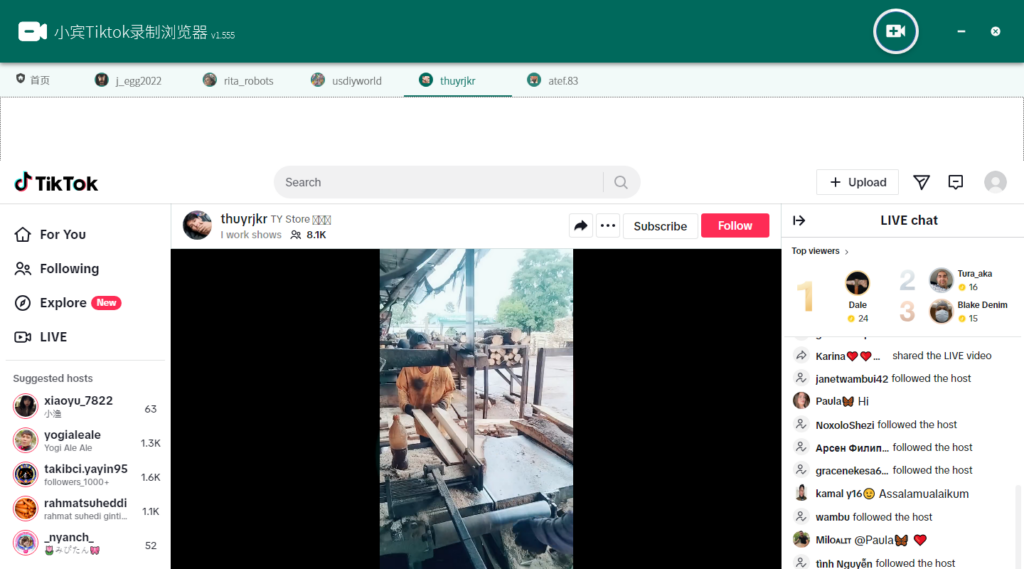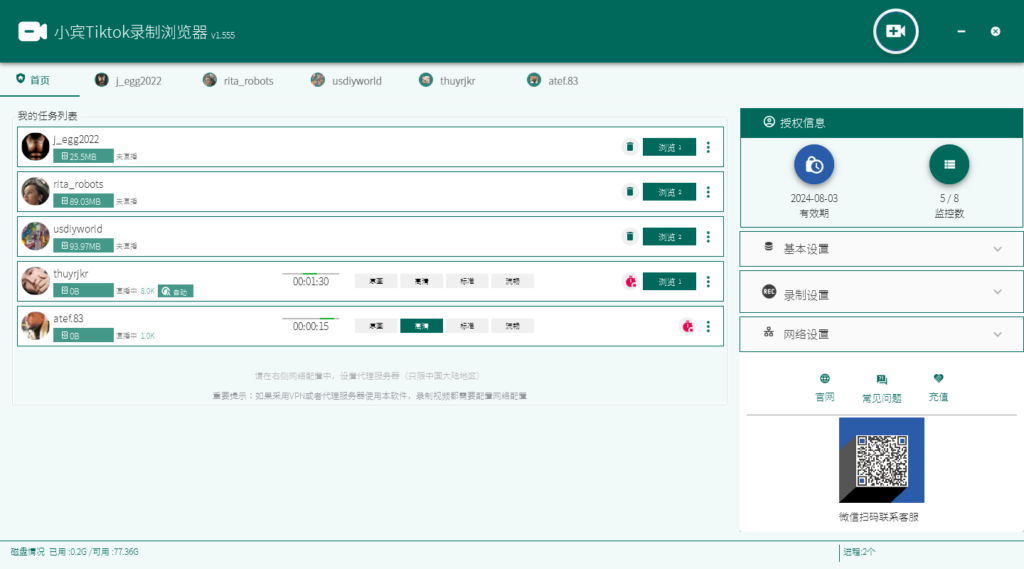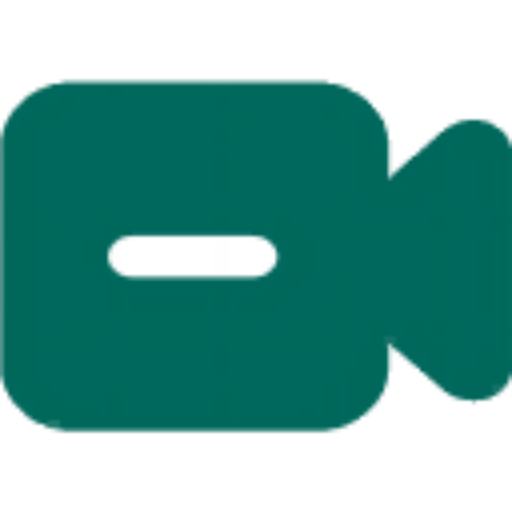打开小宾Tiktok直播录制浏览器,它就会自动检测我添加的直播间是否在直播,可以看见我添加的任务里三个直播间正在直播,两个没有开播,画质是自选的,有原画(就是直播源的最高画质),高清,标准,流畅四种可选,这个任务我是开了自动录制的,所以软件开着,主播上线就会自动录制,第二个我没开,所以不会自动录制。
现在去Tiktok找个直播间添加给大家看看,随便一个了,我的网络不太好,但是没关系,不用等它加载出来,我们只要复制这个直播间地址就可以关掉了,点添加资源粘贴,点立即检查,这里需要稍等一会儿,第一次添加需要时间加载,页面出来了,我们现在去打开首页,已经出现在我们任务里面了,我现在打开录制,让它录一会儿,现在停下来,我们看一下录制效果,我选择的是高清画面,画质是很清晰的,需要的朋友快来免费下载试用吧
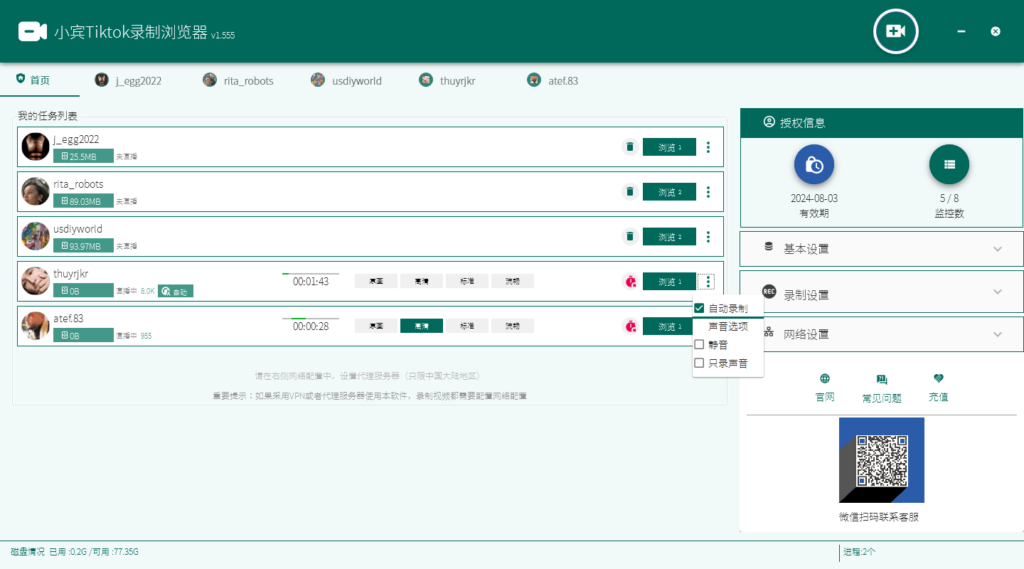
Open Xiao Bin’s TikTok live recording browser, and it will automatically detect whether the live rooms I added are currently live. I can see that three of the added tasks are in progress, while two are not live yet. The software allows me to choose the desired video quality, including original (the highest quality from the live source), high definition, standard, and smooth. I have enabled automatic recording for this task, so as long as the software is running, it will automatically start recording when the streamers go live. For the second task, I didn’t enable auto-recording, so it won’t start recording automatically. Now, let’s go to TikTok and find a live room to add so that everyone can see. It doesn’t matter if the room doesn’t fully load; all we need to do is copy the live room URL and close it. Then, click on “Add Resource” in the software, paste it, and click “Check Now.” Please wait a moment as the first-time loading may take some time. Once the page appears, let’s open the home screen, and it should now appear in our task list. I will now start the recording and let it continue for a while. Let’s pause it and check the recording effect. I have chosen the high-definition video option, and the picture quality is very clear. Friends in need are welcome to download and try it out for free.