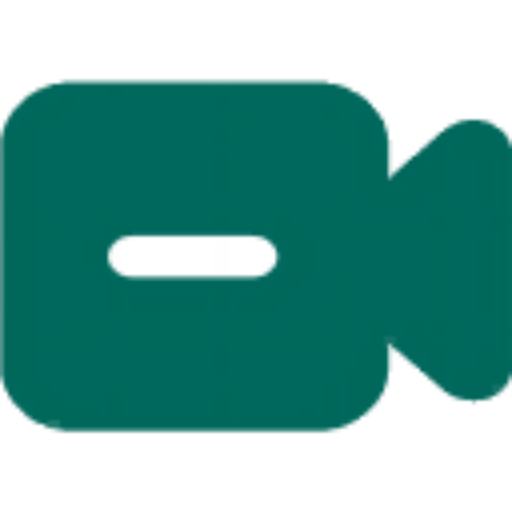来看看录制有多简单,全程无快进。
这是一个Twitch录制全流程,视频很长,全程无快进。我把视频音乐关掉,就当听听老歌。
·打开小宾TwitchTv录制浏览器,需要点时间自动检查任务是否在播。
·第一次录制需要配置网络,网络和Intemnet,找到地址和端口,按照这样配置(注意:需要是英文状态下)。
·随便找一个直播间,复制这个地址,在这里粘贴,点立即验证,可以一边观看一边录制,不用登陆Twitch账号也可以录制。
·在这里打开自动录制功能,还可以选择静音录制或只录声音。
·再找一个直播间,一样的步骤:粘贴点立即验证,这里有显示错误,但是进程并没有停止,这种情况不用管。
·我再点开自动录制,再加一个录制任务,我这个网络是真的不太好,一样的步骤就不用说了。
·我现在点一下手动录制,一直在显示错误,进程并未打断,我现在停止。
给大家看一下这个地址的录制效果,我这还是采集的部分窗口,画质有损失,真实录制效果是很清晰的。如果你真的看到了这里,恭喜你,音乐听不完了。
This is a full process recording of a Twitch stream, the video is long and there is no fast-forward option. I turned off the music and just listened to old songs.
First, open the small Bing TwitchTV recording browser, which needs to automatically check whether the task is playing at certain times.
For the first recording, network configuration is required. Find the address and port for the network and Internet, and configure it like this (note: it needs to be in English).
Find a random live room, copy the address, paste it here, click “Verify Now”, and you can watch and record at the same time without logging into your Twitch account.
Turn on the automatic recording function here, and you can also choose to record silently or only record sound.
Find another live room, do the same steps: paste the address, click “Verify Now”. There may be display errors here, but the process has not stopped, so you don’t have to worry about it.
Now I click manual recording, but it keeps showing errors, so I stop it.
Let me show you the recording effect of this address. I captured only part of the window, so there is some loss in picture quality, but the actual recording effect is very clear. If you have really made it to this point, congratulations, the music is over.